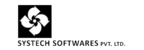Surrender Process
We need to Surrender eTdsWizard1516 License of the Machine in case of some
System related Issue we need to Re-install application on another Machine
·Login to SLCustomer with the Credential sent on your Email while the time of Customer Registration
·Click on down arrow and click on“Surrender”

·Click on“Surrender”

·Get the Message of Surrender Successful

·Re-Installed application on new system & note down the Registration Key

·Again login into SLCustomer
·Click on down arrow & Click on “Re-activate”

·Enter Registration Key which was noted down from newly installed System
·Click on “Re-Activate”

·Get the message as Re-activated successfully
·Note down the Activation Key or Download the file

The Activation Process for the eTdsWizard1516 on new
machine.
Activation Process for eTdsWizard-1516
1) Run the application
2) As Customer Registration is already done so no need to do it again
3) Enter the Product-Key(Mentioned inside the CD cover) &Click on Activate

Note: Registration Key is Already Present(a System Foot-Print Key)
4) Get message as Successfully Re-Activated

Activation Process by OffLine
If Internet connectivity is not present on the system follow the below steps
a) Run Application & Note down the Registration Key

b) Login into SLCustomer &Click on New Activation

c) Enter the Product Key (Mentioned in the CD cover)
d) Click on Check (Will give the Product details)
e) Enter the Registration Key (Will get on the Machine where application Re-Installed)
f) Click on Activate

g) Will get message as Product Re-activated Successfully
h) Note-Down the Activation Key OR Download Activation file, then copy &paste in the System where application Re-Installed

i) Enter the Product Key(Mentioned in the CD cover)
j) Enter the Activation Key which is noted down
k) Enter the Customer Code which is sent in the Email
l) Then Click on Activate

m) Will get message as Successfully Re-activated