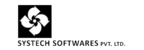Steps to download DSC
1. Insert the token.

2. Click on Yes. Below screen will be displaying, then click on “change the user PIN”

3. Change the user PIN from default PIN to required one(old PIN is 123456789)


5. Changing user PIN succeeded messge will come , click on “OK” to continue.
6. Click on the link http://www.e-mudhra.com/, then click on “download certificate” in the


8. Once you click on submit below details will get displayed. Kindly verify all details if details are
correct, select the token type as ePass2003CSP, then click on agree & download .If details are
not correct you can reject DSC, can be rectify same in RA portal by RA

9. Then click on “Yes”

10. Once you click on “Yes”,enter the PIN in below Tab (PIN mentioned in the 2nd step)

11. Once you click on “Login” key pair will generating, you have to wait till it completes. Do not
press any any while generating the key pair.
Then click on Yes

12. Click on “OK”

13. Click on “OK”

14. Certificate will be downloaded in the Token.