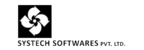Steps to enable cheque printing:
To configure and print the cheques:
- Go to Gateway of Tally > F11: Accounting Features.
- Set Enable Cheque Printing to Yes.
- Enabling Cheque Printing in Bank Ledger Creation with TSS and Internet Connectivity,
- The completed Ledger Creation screen appears as shown below:
Enable the option Set/Alter Bank Details? The Bank Details screen appears as shown below:
- Select the bank name in the field select your Bank? From the List of Banks. This list is displayed only when TSS is active and internet connectivity is available.
- Enable the option Set Cheque Books? to specify cheque range details.
-
Enable the option Set Cheque Printing Configuration? The cheque formats are displayed in the Cheque Format Selection screen, as shown below:
- Set the option Activate Auto Reconciliation? to Yes, if required.
- Set the option Enable e-Payments to Yes, if required.
- Provide Account Details, as required.
- Press Enter to save.
To copy the cheque format:
- Press Alt+U in Cheque Format Selection screen.
- Press Ctrl+C. The Select Configured Bank screen with List of Configured Banks appears as shown below:
- Select the format of the required bank from the list. The cheque printing configuration details is pre-filled with the dimensions of the selected cheque format.
Note: In cheque printing configuration screen, no field other than salutions should be blank.
- Press Enter to print the cheque in the selected format.